Dynamically Create View Elements - Android Example
Get Registered Email Accounts - Android Example
Create Notification Alert - Android Example
Skew Or Bind Image On SDCARD - Android Example
Swipe screen left right top bottom
Create Repeating Alarm Start After Each 2 Minutes
In this example creating a date picker to pick day month year of date.
Time Picker With AM_PM Values - Android Example
In this example creating time picker. time picker is used for selecting the time of day, in either 24 hour or AM/PM mode. The hour, each minute digit, and AM/PM (if applicable) can be conrolled by vertical spinners.
Use android.widget.TimePicker class to create time picker.
Use OnTimeChangedListener to get time picker event.
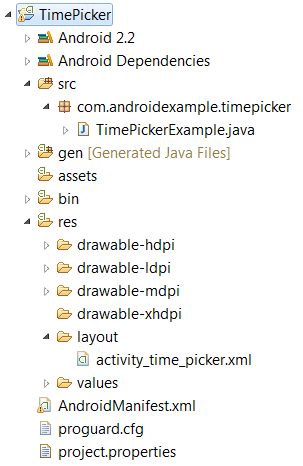
<?xml version="1.0" encoding="utf-8"?>
<LinearLayout xmlns:android="http://schemas.android.com/apk/res/android"
android:layout_width="fill_parent"
android:layout_height="fill_parent"
android:orientation="vertical" >
<Button
android:id="@+id/btnClick"
android:layout_width="wrap_content"
android:layout_height="wrap_content"
android:text="Click To Change Time" />
<TextView
android:id="@+id/lblTime"
android:layout_width="wrap_content"
android:layout_height="wrap_content"
android:text="Current Time (H:M): "
android:textAppearance="?android:attr/textAppearanceLarge" />
<TextView
android:id="@+id/output"
android:layout_width="wrap_content"
android:layout_height="wrap_content"
android:text=""
android:textAppearance="?android:attr/textAppearanceLarge" />
</LinearLayout>
import java.util.Calendar;
import android.app.Activity;
import android.view.View;
import android.view.View.OnClickListener;
import android.widget.Button;
import android.widget.TextView;
import android.widget.TimePicker;
import android.app.Dialog;
import android.app.TimePickerDialog;
import android.os.Bundle;
public class TimePickerExample extends Activity {
static final int TIME_DIALOG_ID = 1111;
private TextView output;
public Button btnClick;
private int hour;
private int minute;
@Override
public void onCreate(Bundle savedInstanceState) {
super.onCreate(savedInstanceState);
setContentView(R.layout.activity_time_picker);
output = (TextView) findViewById(R.id.output);
/********* display current time on screen Start ********/
final Calendar c = Calendar.getInstance();
// Current Hour
hour = c.get(Calendar.HOUR_OF_DAY);
// Current Minute
minute = c.get(Calendar.MINUTE);
// Append in a StringBuilder
StringBuilder outputMsg = new StringBuilder().append(utilTime(hour)).append(":")
.append(utilTime(minute));
// set current time into output textview
output.setText(outputMsg);
/********* display current time on screen End ********/
// Add Button Click Listener
addButtonClickListener();
}
public void addButtonClickListener() {
btnClick = (Button) findViewById(R.id.btnClick);
btnClick.setOnClickListener(new OnClickListener() {
@Override
public void onClick(View v) {
showDialog(TIME_DIALOG_ID);
}
});
}
@Override
protected Dialog onCreateDialog(int id) {
switch (id) {
case TIME_DIALOG_ID:
// set time picker as current time
return new TimePickerDialog(this, timePickerListener, hour, minute,
false);
}
return null;
}
private TimePickerDialog.OnTimeSetListener timePickerListener = new TimePickerDialog.OnTimeSetListener() {
@Override
public void onTimeSet(TimePicker view, int hourOfDay, int minutes) {
// TODO Auto-generated method stub
hour = hourOfDay;
minute = minutes;
// set current time into output textview
output.setText(new StringBuilder().append(utilTime(hour))
.append(":").append(utilTime(minute)));
}
};
private static String utilTime(int value) {
if (value < 10)
return "0" + String.valueOf(value);
else
return String.valueOf(value);
}
}